How to organise yourself – Part 1: Photographs
If you are like me, then you have tons of photos, both old and new, printed and digital. And, if you have children, your production of photos probably exploded from the moment they took their first breath!! But what to do with them all?
Now here’s the scenario… you have a huge stack of photos and another ‘virtual’ stack of photos on your computer…right?
And, you have looked at those photos (in both formats) and thought that some of them would make great subjects for scrapbooking layouts – or even a whole mini-album. Then, because time doesn’t allow, you put them away.
A while later, when you are ready to do some scrapbooking, you start sifting through them again in order to decide what sort of layout to do next. But you have already done it once, and now you are doing the same job again and wasting your precious “free time” or “me time” in the process.
Here’s how you can organise your photographs so you spend more time making scrapbooking layouts and less time wandering through “piles and files” of photos repeatedly.
This is a neat, free way to sort your printed photographs in readiness for scrapbooking. It is ideal for using up scrap paper, ie the scrap printouts from your printer). This is how to make a mini concertina folder.
1. Take some A4 sheets of paper, and fold them in half
2. With the fold at the bottom, put two pieces of paper together - you should have 4 edges at the top. Now staple the middle 2 edges together at the top right hand corner.
3. Now take another folded piece of paper and, placing it behind the other two, staple the front of that piece to the back of the last page.
4. Repeat this for another 7 or so to give you about 10 sections.
5. Lastly staple all the pages together in the top left hand corner (a vertical staple, as it makes a better hinge)
NOTE: Now you could use this size (A5) for placing your photos inside, but I actually like to 
In each section is a set of photos which I have sorted into their subject matter. For instance:
· my daughter’s birthday pictures
· pictures relating to each of our dogs/cats/fish
· particular events or outings
· a section for photos of each of my cars!
I wrote a note on the top of each section as to 
Another time saver is to use “Post it” notes to write ideas for specific pictures, such as a page title, or embellishment ideas or a bit of journaling, and stick them to the picture. Then you won’t forget your ideas when you actually get around to scrapping.
Digital photographs stored on your computer
When I view my collections of photographs on my pc (as with the printed pictures) I often decide on the best pictures to use for a scrapbooking layout.
At that point I create a folder named specifically for the scrapbooking layout I have in mind. For instance, “Riding my bike PAGE pix” is a folder on my PC which holds a set of photos of my daughter riding her first bicycle. These are copies of the original photographs.
If I have some journaling ideas at the time, then I fire-up my word processor and write a few notes and save the document to the same folder as the copied pictures.
When I am ready to create my scrapbooking layout, I print the photographs and refer to the notes. When I have finished the page I then delete the folder and all it’s contents, as I have the original photos stored elsewhere on the computer.
I have found both these methods useful in cutting down the time that it used to take me to decide which pictures to scrap next.







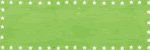
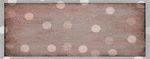
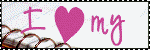





No comments:
Post a Comment