How to make a dodgy photo look great!
 Alright, we have all had them... rubbish photos we have to use for one reason or another.
Alright, we have all had them... rubbish photos we have to use for one reason or another.
Sometimes you can end up with a photograph of someone (including yourself) which is a really nice picture if it weren't for the fact that it's a bit blurred or out of focus. Or the portrait is of the whole body and you just want a head and shoulders shot, but when you up the size of the photo, the quality starts to break up (pixelate).
Well there is a solution to those problems.
The fuzziness is less obvious when you change the picture to black and white for a start. But - and this is main bit...
Up the contrast in the picture quite a lot, this can still be done in something like Word, because the program will allow you to slightly fiddle with the settings of the picture, like change it to black and white and fiddle with contrast and brightness.
As you increase the contrast it "whites" out a lot of the imperfections. Also you can use a filter on it to deliberately fuzz (soften) the image. This though has to be done in a photo manipluation program.
The 2 examples - sorry it's my "mug" again - show (TOP) the result of "fiddling" with the original photograph (below). The original was cropped from a fairly low res picture and so was fuzzy when increasing the size, but it was the only picture of me not grinning my head off! I did use Photoshop Elements in the end to get rid of the background.. I wanted a moody, mysterious feel (it's to go on a particular layout) But I changed the picture to B&W, then increased the contrast, and then used a filter [Filter menu - Distort - Diffuse Glow] which enhances the picture no end!
I did use Photoshop Elements in the end to get rid of the background.. I wanted a moody, mysterious feel (it's to go on a particular layout) But I changed the picture to B&W, then increased the contrast, and then used a filter [Filter menu - Distort - Diffuse Glow] which enhances the picture no end!
But just B&W and increased contrast will do a good job.





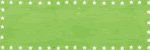
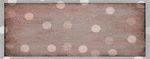
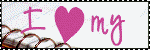





No comments:
Post a Comment